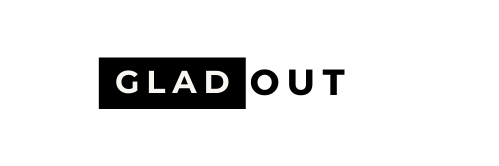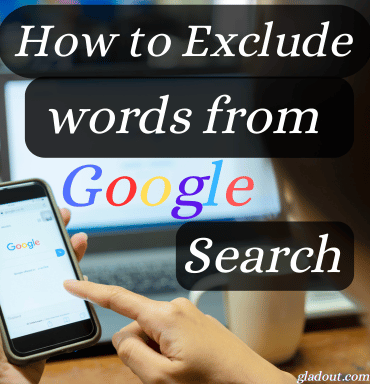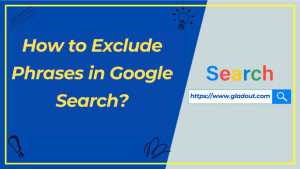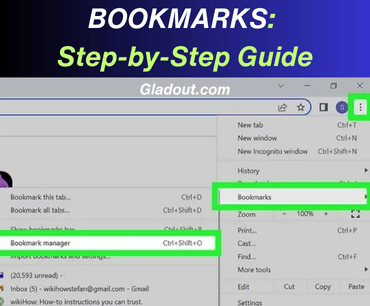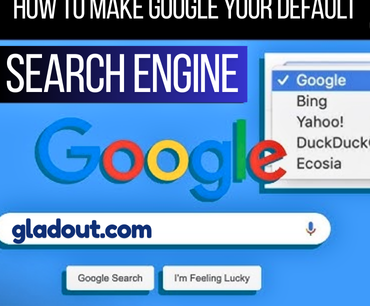How to Exclude Words from Google Search
Google Search is a powerful tool, but sometimes the results can be cluttered with irrelevant content. If you want more precise results, learning how to exclude specific words from your search queries can make all the difference. This guide will teach you how to refine your searches, save time, and get the most relevant information.
Why Exclude Words from Google Search?
Excluding words from your Google search helps you:
- Eliminate irrelevant results.
- Narrow down your searches for better precision.
- Find what you’re looking for more quickly and save time.
- Customize search results to match your specific needs.
Whether you’re doing academic research, shopping online, or troubleshooting a problem, refining your search with excluded terms can make your queries much more effective.
Read More: How to Make your Google Default Search Engine
How to Exclude Words from Google Search Using the Minus (-) Operator
The most straightforward way to exclude words in Google search is by using the minus (-) operator. Here’s how it works:
- Type Your Query: Enter your main keyword(s) in the search bar.
- Add the Minus Sign (-): Immediately follow it with the word you want to exclude.
- Example:
best laptops -Apple - This query will show results for “best laptops” but exclude any mentioning “Apple.”
- Example:
- Multiple Exclusions: To exclude multiple words, use a minus sign before each word.
- Example:
summer vacation -beach -mountains - This will exclude results related to beaches and mountains.
- Example:
Pro Tip: Ensure there’s no space between the minus sign and the word to exclude; otherwise, the operator won’t work.
How to Exclude Phrases in Google Search
To exclude an entire phrase:
- Use quotation marks to define the exact phrase.
- Combine the quotation marks with the minus (-) operator.
- Example:
smartphones -"battery life issues" - This query will exclude results mentioning “battery life issues” while showing other relevant smartphone content.
- Example:
Read More: What is Machine Learning in 2024
Advanced Google Search Operators for Excluding Words
Beyond the minus operator, you can use advanced search operators to refine your results further.
1. Exclude Words from Specific Sites
To exclude certain websites from your search results:
- Use the
-site:operator. - Example:
latest smartphones -site:example.com- This query excludes results from “example.com” while displaying others.
2. Exclude File Types
If you don’t want results from specific file formats, use the -filetype: operator.
- Example:
annual report -filetype:pdf- This excludes PDF files while displaying other formats.
3. Combine Exclusions
You can combine multiple exclusions for a hyper-targeted search.
- Example:
coding tutorials -Java -"beginner level" -site:example.com- This excludes results related to Java, “beginner level,” and content from “example.com.”
How to Exclude Words on Mobile and Voice Search
Google Search on mobile and voice interfaces supports the same exclusion techniques.
On Mobile
- Open your preferred browser or the Google app.
- Type your query with the minus operator as explained above.
- Example:
best travel destinations -expensive
- Example:
Using Voice Search
Voice search doesn’t directly support exclusion operators, but you can phrase your query to avoid undesired results.
- Example: Instead of saying “Best travel destinations,” say “Best affordable travel destinations, not expensive ones.”
Read More: How AI is Transforming AI Ticketing System
Refining Searches with Google’s Search Tools
You can further customize your search by using Google’s built-in tools:
- Date Filters: Exclude outdated content by setting a custom date range under Tools > Any Time > Custom Range.
- Search Settings: Use Google’s SafeSearch to exclude explicit results automatically.
How to Exclude Words from Google Image and News Search
Excluding terms isn’t limited to text searches. It’s equally effective for Images and News.
Google Image Search
- Perform a search.
- Add the minus operator to exclude unwanted keywords.
- Example:
nature photography -sunset
- Example:
Google News Search
- Go to Google News.
- Use the minus operator in your query.
- Example:
tech innovations -crypto
- Example:
This ensures you only see news articles relevant to your interests.
Common Mistakes When Excluding Words in Google Search
While excluding words is simple, avoid these common errors:
- Spacing Issues: Ensure there’s no space between the minus sign and the excluded word.
- Incorrect:
- Apple - Correct:
-Apple
- Incorrect:
- Case Sensitivity: Google search is not case-sensitive, so
-appleand-Applewill work the same way. - Excessive Exclusions: Overusing exclusions can limit your results too much. Stick to a few critical terms.
Read More: MacBook M3 Pro Review in 2024
Frequently Asked Questions (FAQs)
1. Can I exclude results from an entire domain?
Yes, use the -site: operator to exclude all content from a specific website. For example:
latest gadgets -site:example.com
2. Does excluding words work for shopping searches?
Yes, you can exclude irrelevant products while searching. For example:
laptops under $500 -refurbished
3. Can I exclude multiple words at once?
Yes, simply use multiple minus operators, e.g., best hotels -expensive -chain
4. Can I exclude results in languages I don’t understand?
Google doesn’t have a direct operator for languages, but you can refine results using region or language filters in Search Tools.
Conclusion: Master Google Search Precision with Exclusions
Excluding words from Google search is a simple yet powerful way to refine your results and save time. Whether you’re conducting research, shopping, or exploring a new topic, using the minus (-) operator, along with advanced techniques, ensures you find the most relevant and helpful information quickly.