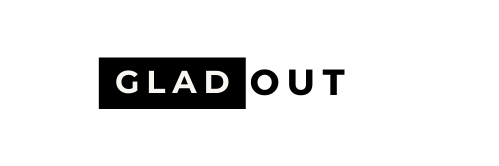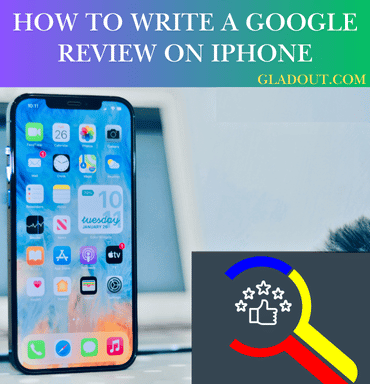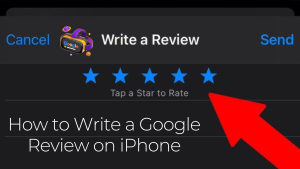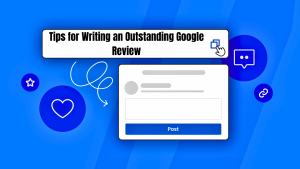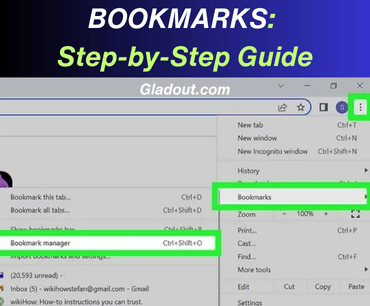Sharing your experiences through Google reviews can significantly impact businesses and potential customers. Whether you’re using an iPhone to praise exceptional service or offer constructive feedback, this article provides a fresh and detailed guide on how to write a Google review.
What Makes Google Reviews Important?
Google reviews are more than just opinions—they help businesses grow, improve services, and build trust with new customers. Writing reviews on your iPhone offers:
- Convenience: Post reviews anytime, anywhere.
- Impact: Your feedback helps others make better decisions.
- Recognition: Become a Local Guide and earn badges and perks from Google.
Read More: How to Make your Google Default Search Engine
Before You Begin: Preparing to Write a Review on iPhone
- Create or Log in to Your Google Account
You need a Google account to write reviews.- If you don’t have one, create one by going to accounts.google.com.
- Ensure you’re logged into your account on your iPhone.
- Install the Google Maps App
While reviews can be written via a browser, the Google Maps app provides a better user experience.- Download the app from the App Store.
How to Write a Google Review on iPhone: Step-by-Step Process
Step 1: Open Google Maps
Launch the Google Maps app on your iPhone. Ensure you’re logged in.
2: Search for the Business and Location
- Tap the search bar and enter the name of the business or location.
- Select the correct result from the list to open its profile.
3: Access the Review Section
- Scroll in below and find the Rate and Review blocks.
- Tap Write a Review to get started.
4: Add a Star Rating
- 1 Star: Poor experience.
- 5 Stars: Outstanding experience.
5: Write Your Review
Share your thoughts in the text box. Be concise and informative. Include specifics like service quality, cleanliness, or product performance.
6: Upload Photos (Optional)
Enhance your review with photos:
- Tap the Add Photos button to upload relevant images.
- Visuals help others get a better sense of the business or place.
7: Submit Your Review
Click Post to make your review live.
Read More: How to Exclude Words from Google Search
Tips for Writing an Outstanding Google Review
- Highlight Unique Details
- Avoid generic feedback like “Great service.” Instead, mention specifics: “The staff was friendly and recommended dishes based on my preferences.”
- Stay Balanced
- Share both positives and areas for improvement if applicable.
- Use Keywords
- Help others find your review by mentioning relevant terms. For example, “great Italian food” or “spacious parking.”
- Be Respectful
- Always use professional and polite language, even when criticizing.
- Update Regularly
- Revisit and update reviews if your experience changes over time.
What If the Business Doesn’t Appear on Google Maps?
Sometimes, small businesses or new establishments may not yet be listed. Here’s what to do:
- Add a Missing Place
- Open Google Maps.
- Tap Contribute > Add Place.
- Fill in details like name, address, and category.
- Wait for Verification
- Once verified, the business will appear on Google Maps, and you can leave a review.
Read More: MacBook Pro M3 Pro Review 2024
Troubleshooting Common Issues
Issue No 1: Can’t Find the Review Section
- Solution: Ensure the business is verified on Google Maps. Only verified businesses allow reviews.
Issue no 2: Review Won’t Post
- Solution: Check your internet connection and try again. Also, ensure your account is in good standing with Google.
Problem no 3: Forgot Your Google Account Password
- Solution: Use the Forgot Password option on the Google login page to reset it.
How to Write an iPhone Google Review Without Using Google Maps
You can use your browser if you prefer not to install the Google Maps app.
- Open Safari or another browser.
- Search for the company name on Google.
- Tap the business profile and select Write a Review.
- Follow the same steps as above to complete your review.
Extra Features for Local Guides on iPhone
If you write frequent reviews, you can join Google’s Local Guides program.
- Earn points for reviews, photos, and edits.
- Unlock exclusive perks, including early access to Google features.
Read More: What is Artificial Intelligence in 2024
FAQs About Writing Google Reviews on iPhone
Q1. Can I delete my review later?
Yes, open the Google Maps app, go to Your Contributions, and find your review to edit or delete it.
Q2. Can I review anonymously?
No, reviews are tied to your Google account and show your name.
Q3. How long can my review be?
There’s no strict limit, but concise, detailed reviews are more impactful.
Conclusion
Writing a Google review on your iPhone is quick, easy, and impactful. Whether you’re sharing praise or offering constructive feedback, your review helps businesses and customers alike. Start sharing your experiences today and make your voice heard in the online community!